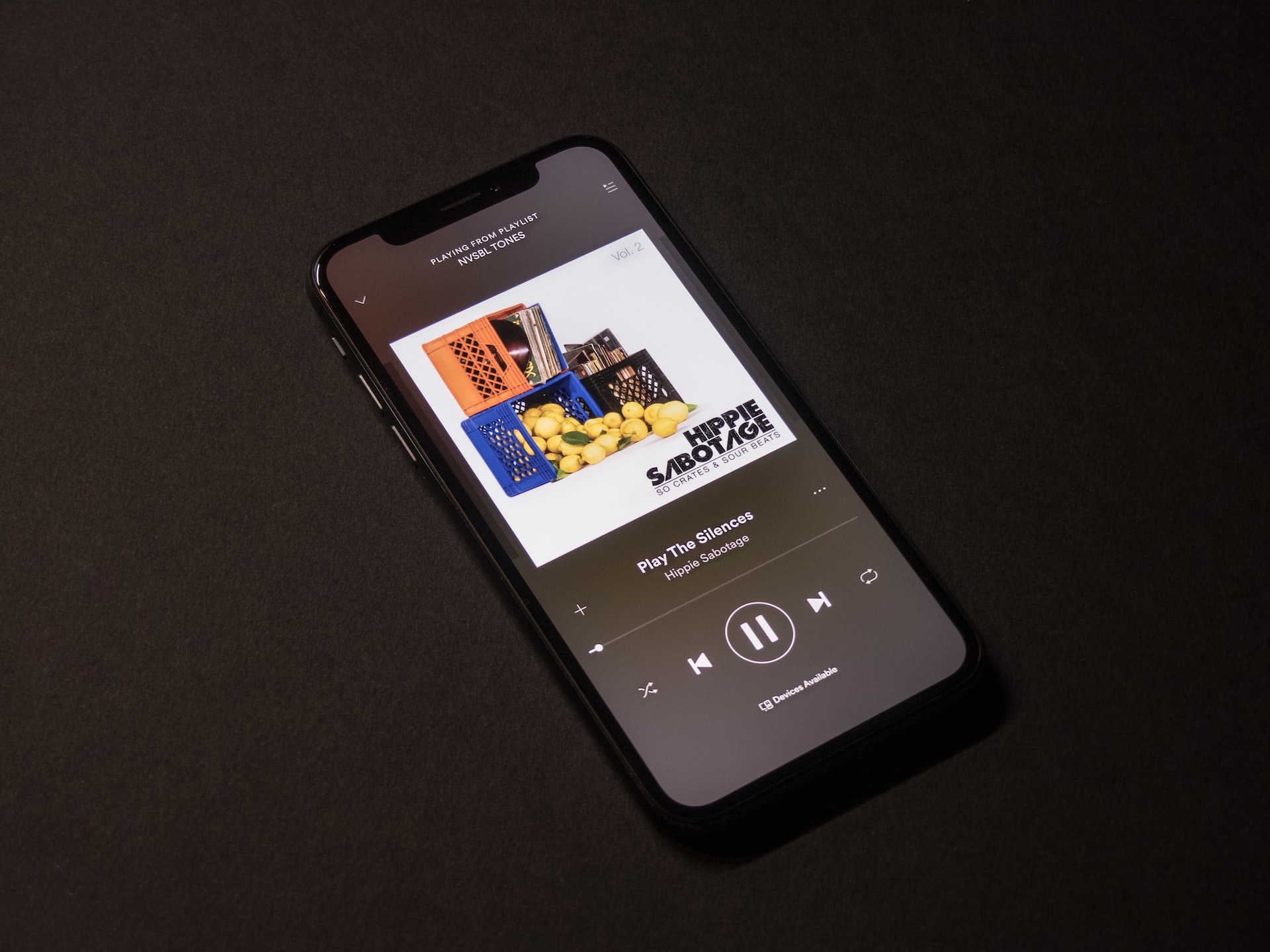Unveiling the Hidden Power of iPhone: Exploring the Water Eject Functionality Through Shortcuts App

Introduction:
With each iteration, iPhones continue to amaze users with their innovative features and capabilities. One such hidden gem is the water eject functionality, which can be accessed through the Shortcuts app on your iPhone. This feature is a lifesaver when your device comes into contact with water and needs a quick rescue. In this article, we will delve into the water eject functionality, how to set it up using the Shortcuts app, and the steps to execute it seamlessly.
Direct download shortcut here if you know the method already:
Water Eject Shortcut
Understanding the Water Eject Functionality:
Accidents happen, and occasionally, our beloved iPhones find themselves submerged in water. While newer iPhone models are equipped with improved water resistance, it is essential to take precautions to prevent potential damage. The water eject functionality helps to expel water from the device’s speaker grills, reducing the risk of audio distortion or other issues that could arise due to water ingress.
Utilizing the Power of Shortcuts App:
The Shortcuts app, available on iPhones running iOS 12 or later, allows users to create custom automation workflows. It empowers users to automate tasks, simplify complex processes, and even access hidden functionalities, such as the water eject feature.
Setting Up the Water Eject Shortcut:
To begin, ensure that you have the Shortcuts app installed on your iPhone. If not, download it from the App Store here: Shortcuts App and proceed with the following steps:
To effortlessly access the water eject functionality on your iPhone, simply click on the following link to download the water eject shortcut: Water Eject Shortcut.
Once you click the link, it will automatically open in the Shortcuts app. From there, tap on the “Add Shortcut” button to save it to your library. Once saved, you can find the water eject shortcut in the Shortcuts app, ready to be executed whenever needed. With just a few taps, you can equip your iPhone with this handy feature, ensuring that you’re always prepared to combat water-related issues.
Executing the Water Eject Shortcut:
Now that you have set up the shortcut, it’s time to learn how to execute it:
- Open the Shortcuts app or access it through the Today View or home screen widget.
- Locate the “Water Eject” shortcut you created and tap on it.
- Wait for a few seconds as the sound plays through the speaker grills, helping to expel any water.
- Once the sound stops, your iPhone is ready to use again, with reduced risk of audio issues.
Benefits and Precautions:
The water eject functionality, when used appropriately, can help mitigate potential damage caused by water exposure. However, it’s important to keep in mind the following considerations:
- The water eject shortcut is not a guaranteed solution to all water-related issues. It should be used as a preventive measure rather than a remedy.
- The shortcut helps to remove excess water but does not ensure complete drying. If your iPhone has suffered a significant water exposure, it is advisable to seek professional assistance.
- Avoid using the water eject shortcut excessively, as it could potentially affect the internal components of the device.
Thanks to Josh0678 for creating this shortcut
Conclusion:
The water eject functionality, accessible through the Shortcuts app on iPhones, provides a simple yet effective way to prevent audio issues caused by water ingress. By setting up and executing the water eject shortcut, users can take proactive steps to safeguard their devices. However, it’s important to remember that this functionality is not foolproof, and professional assistance should be sought in case of significant water damage. Embrace the power of Shortcuts and enjoy the added peace of mind that comes with protecting your iPhone from water-related mishaps.